Backup Current Configurations: Document your log sources, feeds, and integrations. Follow the step-by-step instructions to back up the sensor configuration.
- In the AWS Console, delete the existing Sensor instance.
- This frees the private IP so that it can be reassigned through the Elastic IP configuration when you deploy the replacement sensor.
- Go to the USM Anywhere Sensor Downloads page
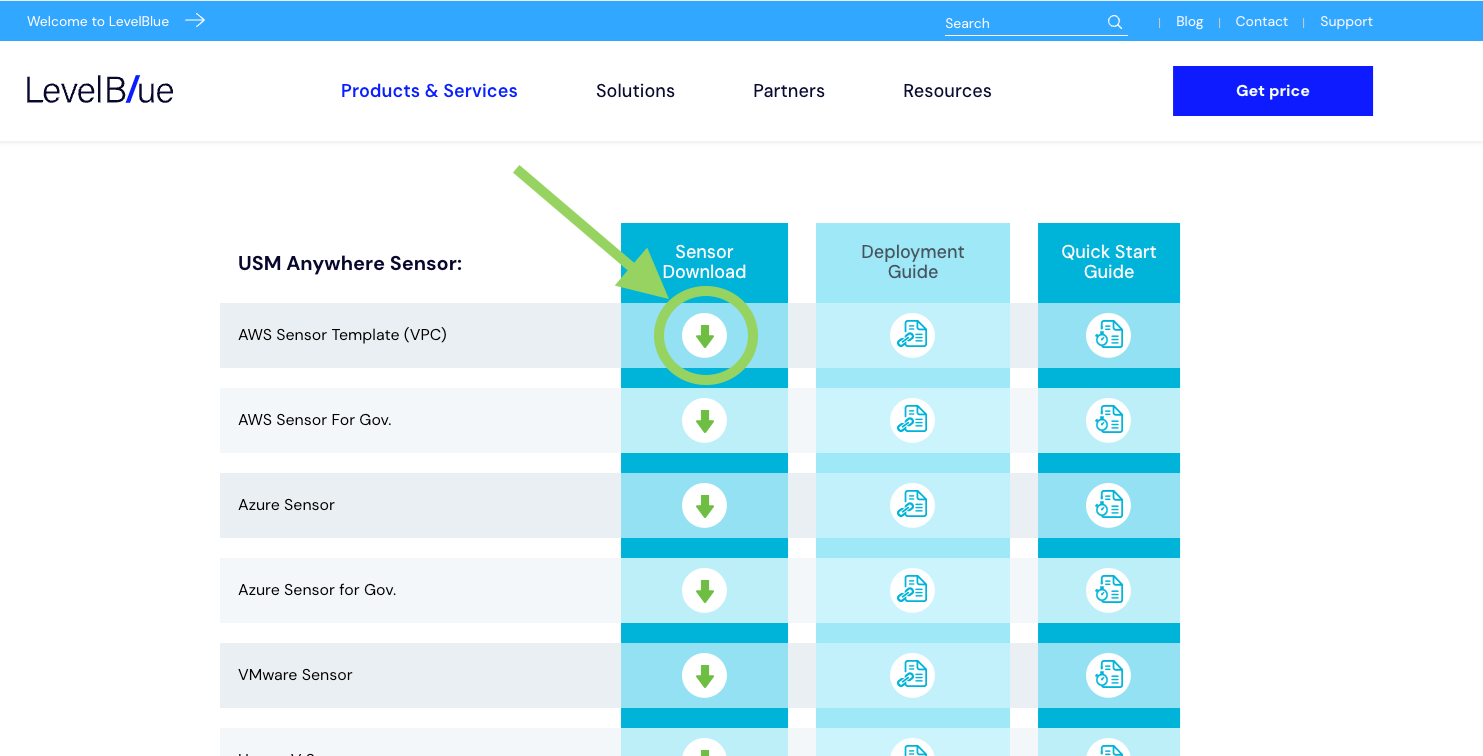
- Locate the AWS VPC Sensor CloudFormation template and download it.

- Save the template file locally for editing.
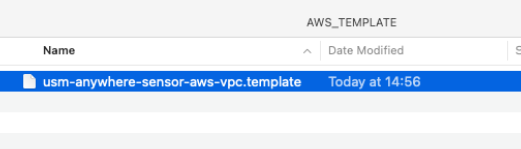
- Open the downloaded template in a text editor.
- Insert the following section after the “TrafficMirroring” block to define the Primary IP parameter:
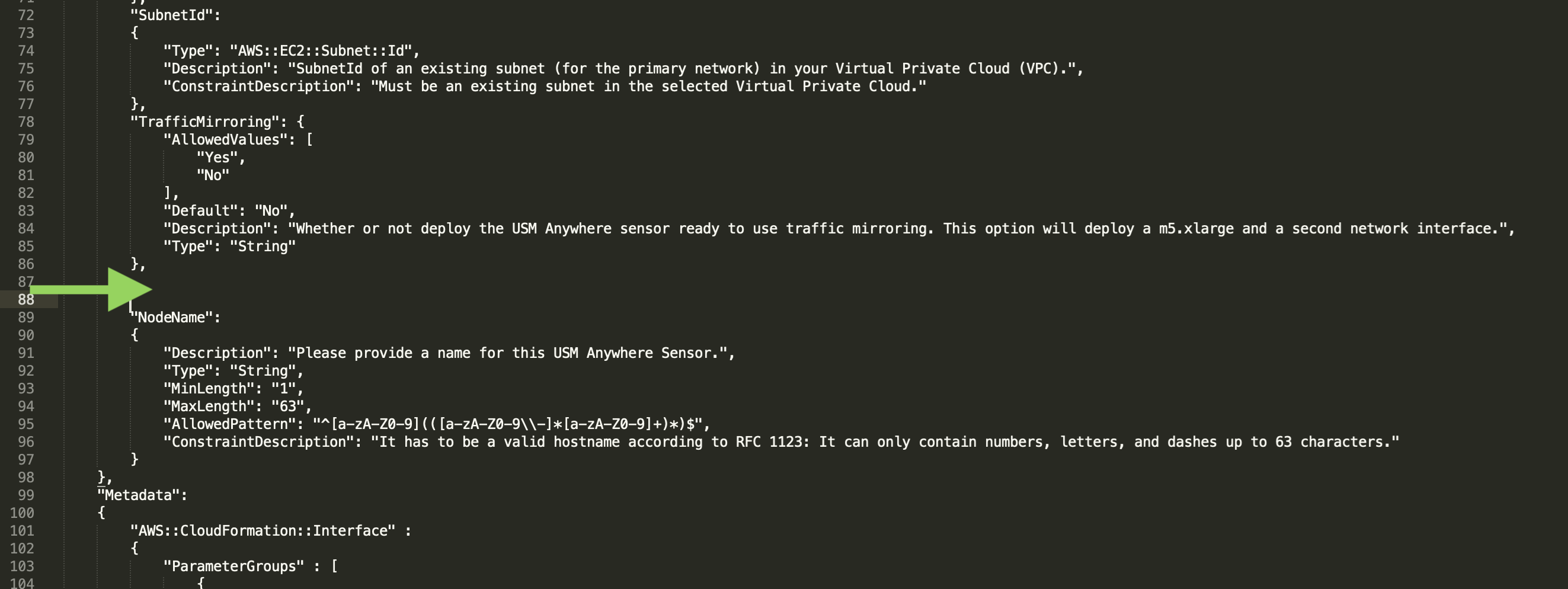
- It should look like the following:
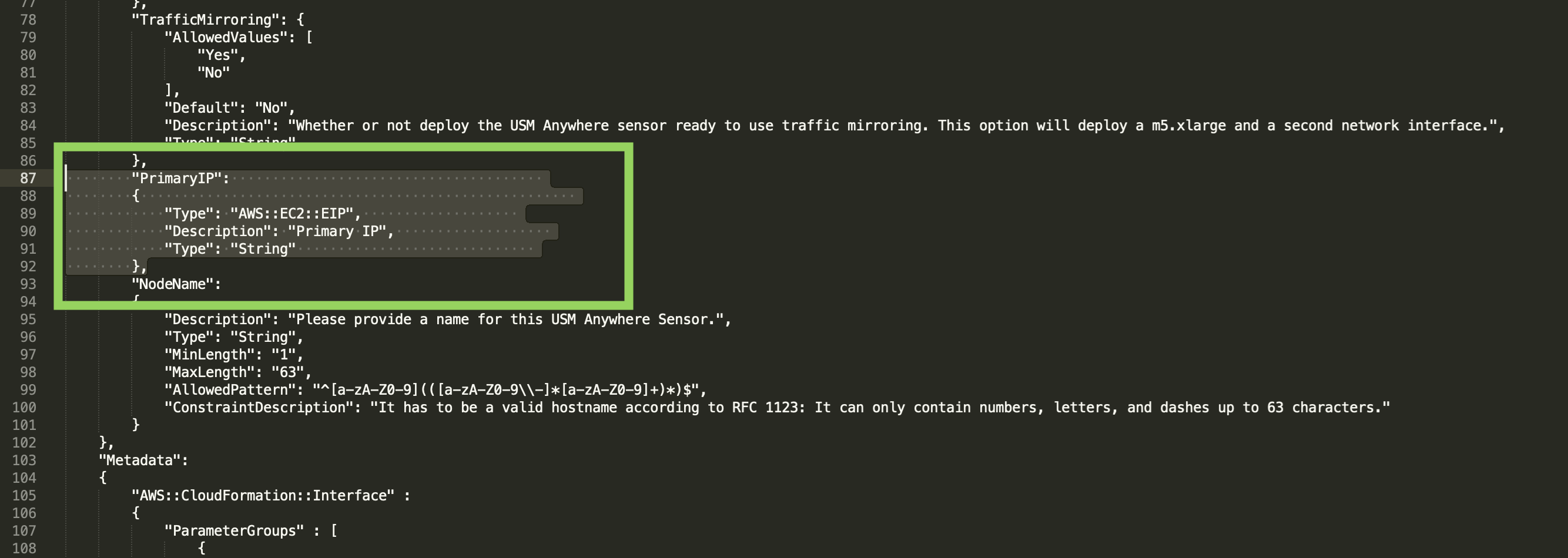
- In the NetworkInterfaces section of the template, update the Subnet configuration to include the Primary IP reference:
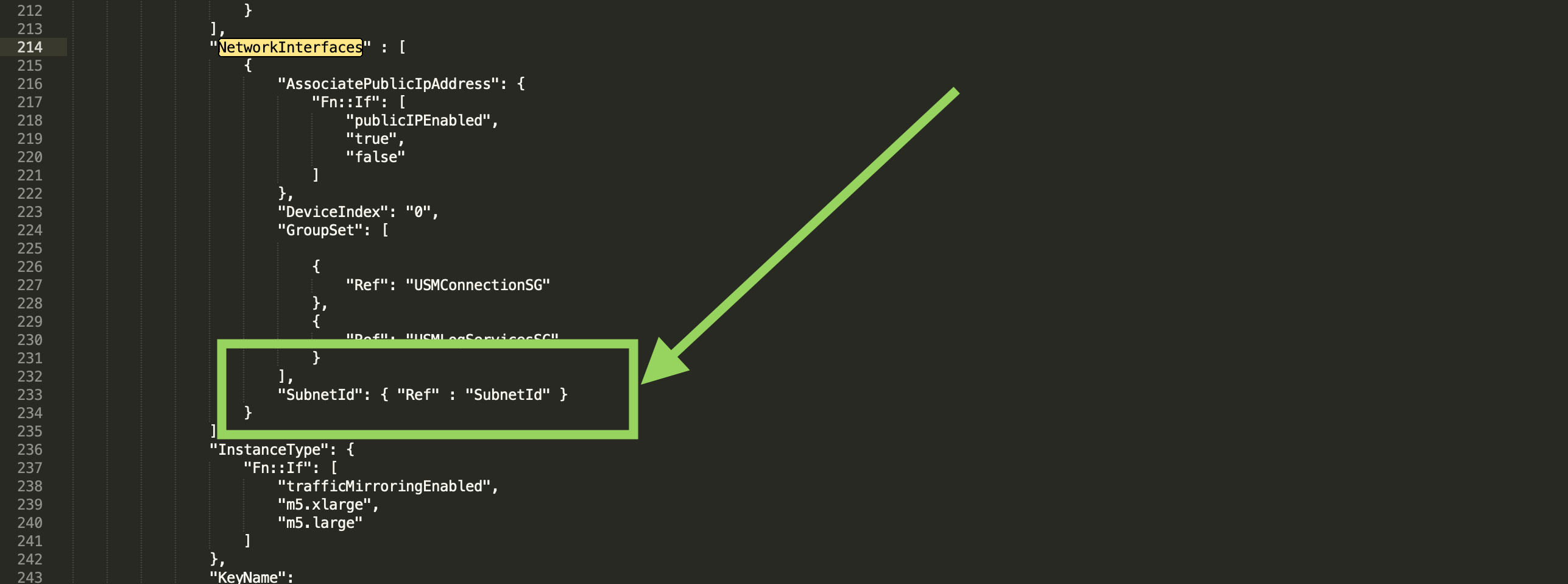
- It will look like this:
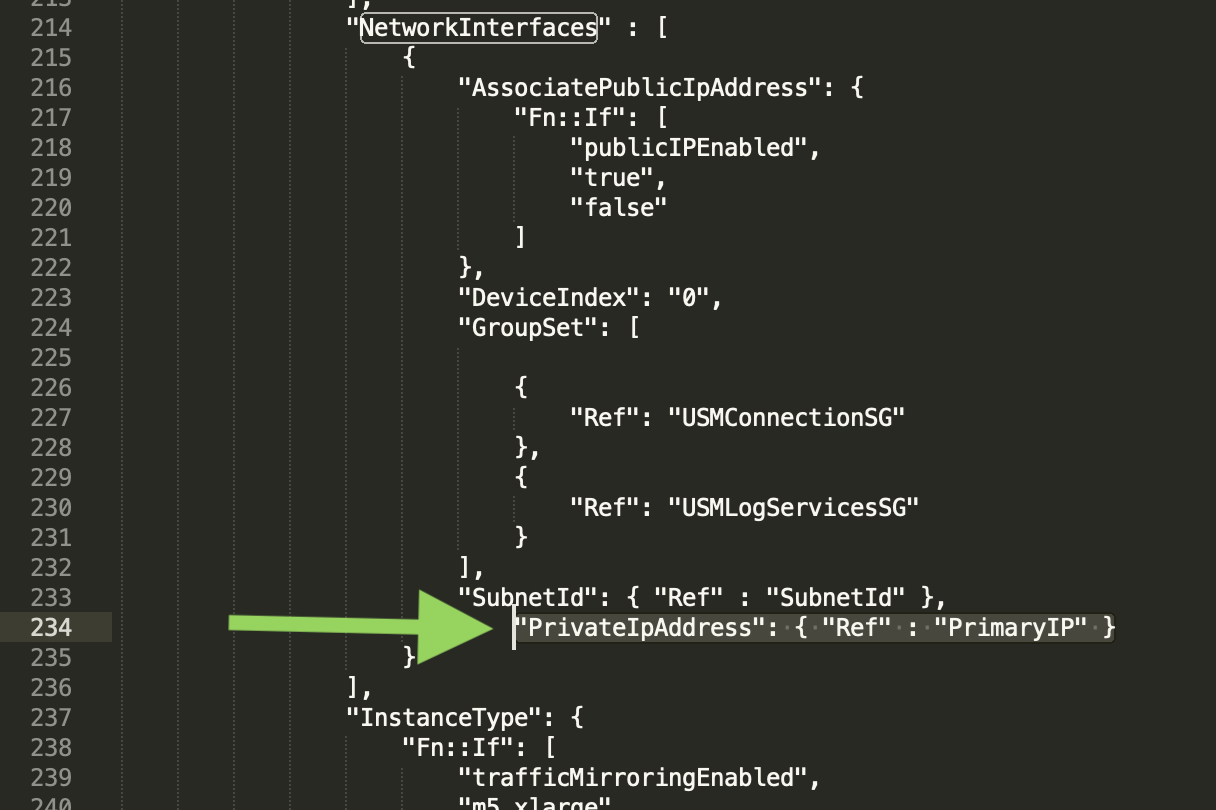
- Save your changes to the modified template file.
- Log in to the AWS Management Console.
- Navigate to CloudFormation and select Create stack → With new resources (standard).
- Choose Upload a template file, then select the modified template you saved earlier.
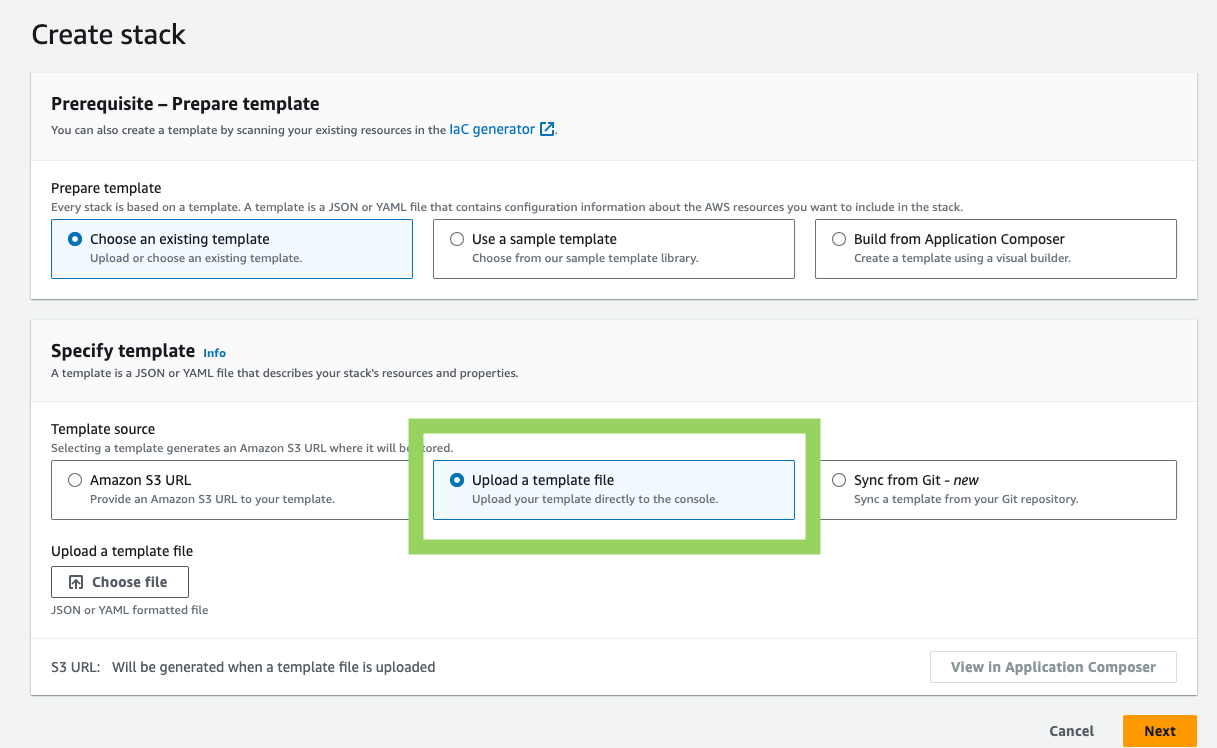
- Continue through the stack creation wizard.
- When prompted, enter the previous Sensor IP address in the Primary IP field.
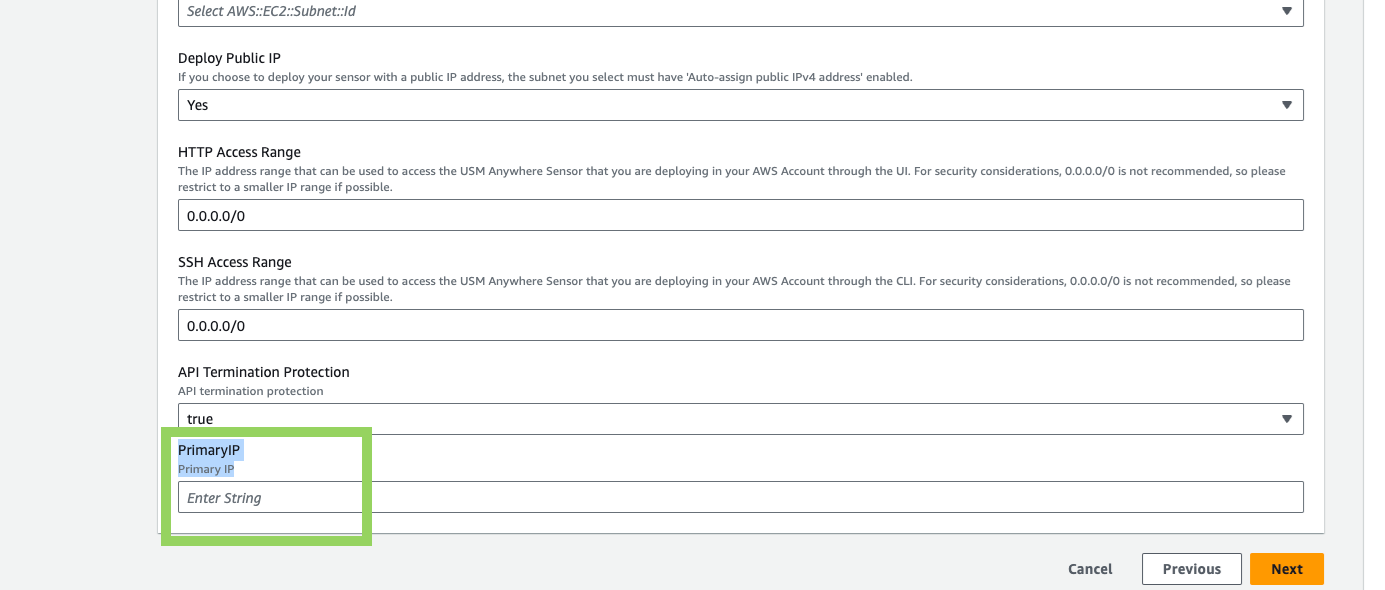
- Proceed with the CloudFormation stack deployment as normal
- Once the stack finishes, the new AWS Sensor will be deployed with the same IP as the previous sensor.
- Open your virtualization management console and connect to the USM Anywhere Sensor virtual machine (VM).
-
From the USM Anywhere Sensor console System Menu, select Maintenance and press Enter.
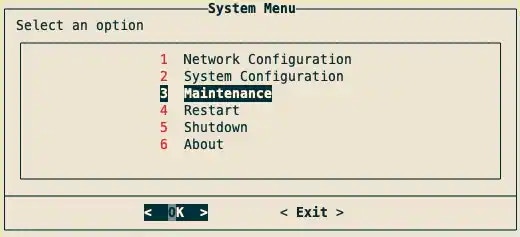
-
From the Maintenance menu, select Restore Backup and press Enter.

- Enter the FQDN and press Enter
-
Enter BackupID and press **Enter. **A progress bar will appear. Once it has completed, a dialog box confirming changes have been applied will appear.

- Press **Enter. **Your sensor will now be restored.