- Local Management — By using a monitor, keyboard, and mouse connected directly to the USM Appliance hardware.
- Virtual Management — Virtual Appliance users access the console as a vSphere client or through an SSH client such as PuTTY.
- Remote Management — After or HPE iLO configuration, you can access the console by any computer connected to the same subnet in which the appliance runs, through the remote connection.
-
Launch PuTTY or any other
SSHclient, and in the Host Name (or IP address) field, type the IP address of the appliance. -
Make sure that
SSHis selected. This is usually the default setting. - Click Open.
-
Enter the user credentials you use to log into the
SSHclient. The LevelBlue splash screen for USM Appliance appears. If this is the first time, it displays the root username and a randomly generated password for you to enter.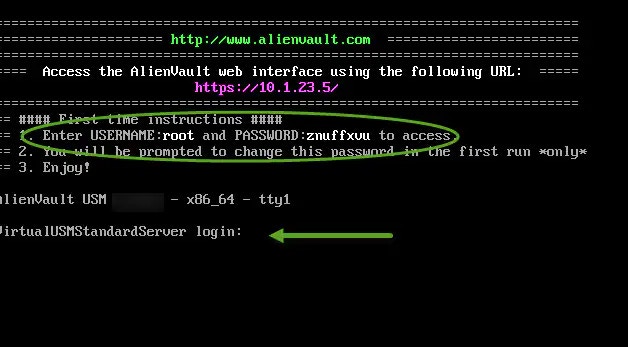
-
In the login: field, enter
root. - In the password field, enter the displayed randomly generated password, then press Enter.
- When prompted whether you would like to change your password, click Yes.
-
On the first Change Root Password panel, type your new password in the New root password field and press Enter.
Note: The cursor is not visible on the field. To verify that your cursor is in the right location, look for a black left border at the start of the field. This tells you that your cursor is where it should be.
- On the second Change Root Password panel, type the password you entered previously and press Enter.
- On the third, and final, Change Root Password panel, a confirmation message appears, showing that you have successfully updated the password.