- On the left side of the page are the search and filters options. Use filters to delimit your search.
- At the top of the page, you can see any filters you have applied, and you have the option to create and select different views of the .
- The main part of the page is the list of , where each row describes an individual . Click an to open a summary view. See for more information.
| Column / Field Name | Description |
|---|---|
| Last Seen | Last date on which the vulnerability was seen in the . The displayed date depends on your computer’s time zone. |
| Vulnerability ID | The associated Common Vulnerabilities and Exposures () identification (ID) when there is a CVE ID to display. |
| Vulnerability Name | The name of the vulnerability. |
| Deployment | Name of the deployment on which the vulnerability has been detected. |
| Labels | Label applied to the vulnerability. See Labeling the Vulnerabilities for more information. |
| Asset | The asset that is vulnerable. |
| Severity | The severity of the vulnerability. Values are High, Medium, and Low. |
| Score | The score in the Common Vulnerability Scoring System (). See Common Vulnerability Scoring System SIG for more information. |
| First Seen | Detection date of the vulnerability in the asset. The displayed date depends on your computer’s time zone. |
- Add to current filter: Use this option to add the asset name as a search filter.
- Look up in OTX: This option searches the IP address of the asset in the LevelBlue LevelBlue Labs Open Threat Exchange® (OTX™) page. See Using OTX in USM Anywhere for more information.
- Full Details: See Viewing Assets Details for more information.
You can view your bookmarked items by going to the secondary menu and clicking the  icon. This will display all of your bookmarked items and provide direct links to each of them.
icon. This will display all of your bookmarked items and provide direct links to each of them.
Views
You can configure the view you want for the list of items in the page. To create a view configuration- From the list view, select the filters you want to apply.
-
Go to Save View > Save As.
The Save Current View dialog box opens.
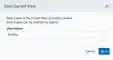
- Enter a name for the view.
- Click Save. The created view is already selected.
- From the ist view, click View above the filters.
- Click Saved Views, and then select the view you want to see.
- Click Apply.
- From the Vulnerabilities list view, click View above the filters.
-
Click Saved Views, and then click the
icon next to the saved view you want to delete. A Settings Delete dialog box opens to confirm the deletion.
- Click Accept.
You can only delete the views you have created.