| Role Availability | Read-Only | Investigator | Analyst | Manager |
event_names.
To see an example of an alarm rule using a correlation list, see Example: Creating an Alarm Rule Using a Correlation List.
Note: Correlation lists have the following limits:
- Maximum of 100 user-generated correlation lists
- Maximum of 1000 items per correlation list
- Maximum of 500 characters per correlation list item
-
Go to Settings > Rules > All Correlation Lists.
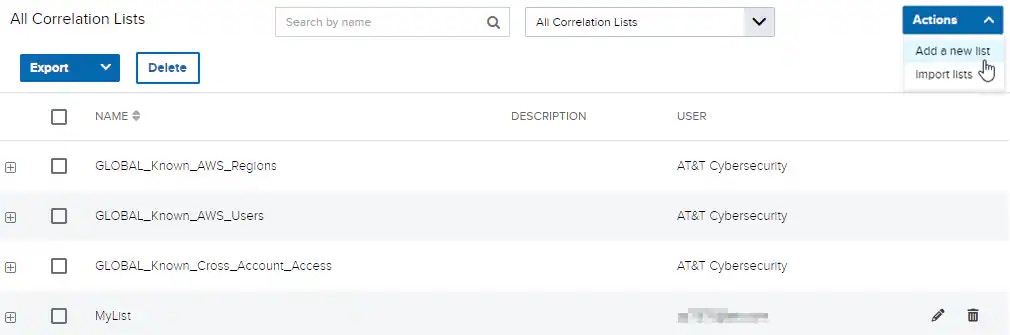
-
Enter a name for the correlation list in the Name field and, if desired, a description to clarify its use in the Description field.
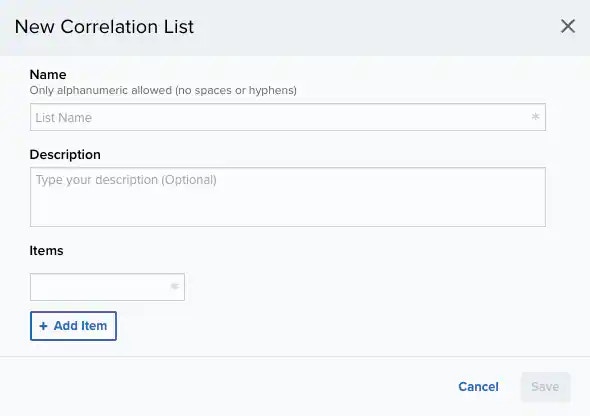
- Click Add Item to include items in your list.
- Click Save.
Note: Only users in the Analyst and Manager roles can create correlation lists.
- Go to Settings > Rules > All Correlation Lists.
- Click the list to expand the details of the list.
-
Click Add Item.
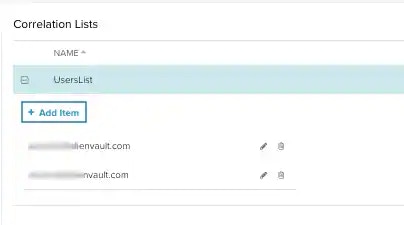
-
Enter the value and click Save.
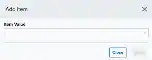
- Go to Settings > Rules > All Correlation Lists.
-
Click the
icon of the user-generated correlation list you want to modify.
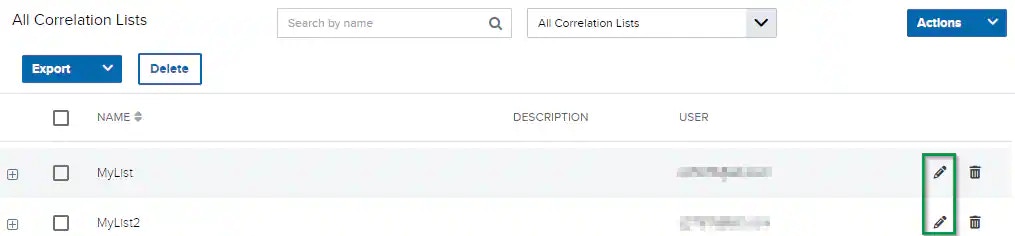
- Modify the data of the items that need to be modified.
- Click Save.
Note: Only users in the Analyst and Manager roles can modify correlation lists.
- Go to Settings > Rules > All Correlation Lists.
- Select one or more checkboxes for the user-generated correlation lists you want to delete.
-
Click Delete. The delete dialog box opens.
Only user-generated lists can be deleted.
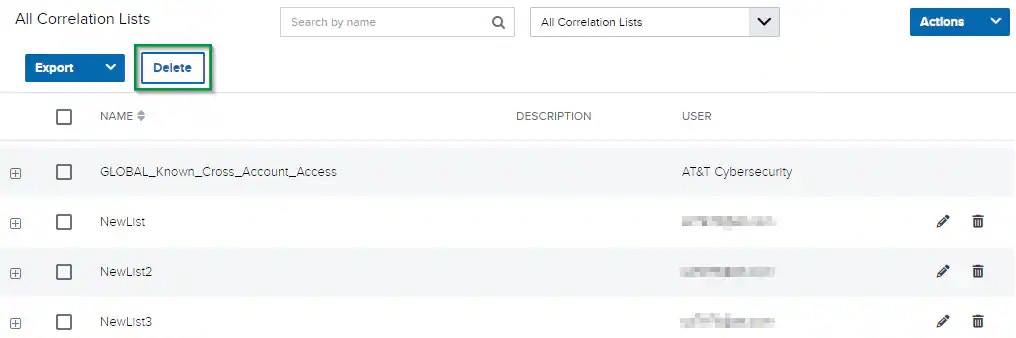
- Click Accept.
Note: Only users in the Manager role can delete any correlation list. Users in the Analyst role can only delete correlation lists that they created.
- Go to Settings > Rules > All Correlation Lists.
-
Click Actions > Import Lists.

-
Select a JSON or CSV file. File contents must be in the format described in the Import dialog box.
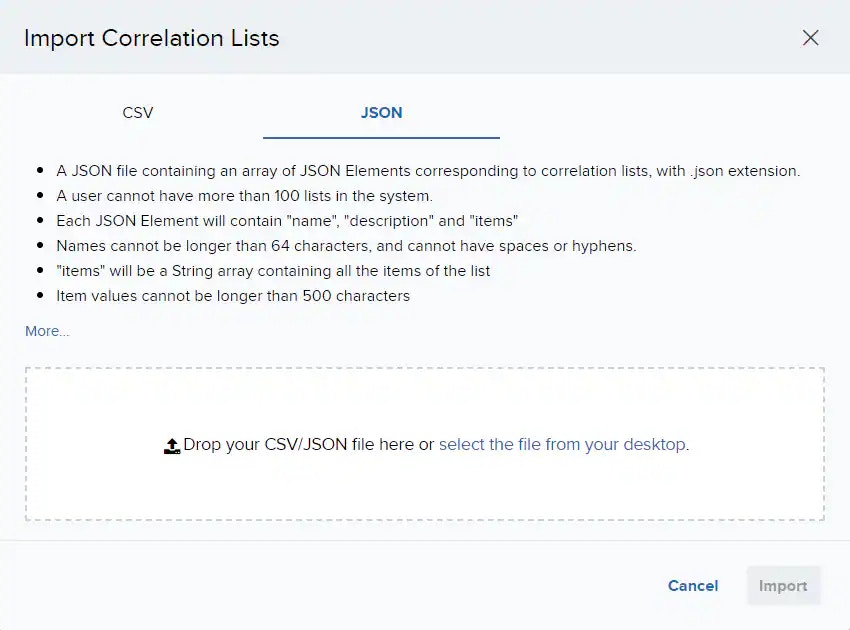 Note: Correlation lists do not support spaces in the names of lists.
Note: Correlation lists do not support spaces in the names of lists. -
Click Import to import new lists. If duplicate lists are found, select lists to replace, and then click Replace.
Invalid list items will be skipped during import. Add skipped items by correcting the errors and reimporting the list, or by manually adding these items via the Add Item button.Note: Correlation lists that exceed character limits or have an invalid name will fail to import.
- Go to Settings > Rules > All Correlation Lists.
- Select the checkbox for the correlation lists you want to export.
-
Click Export.
This file can be modified and reused to import correlation lists.
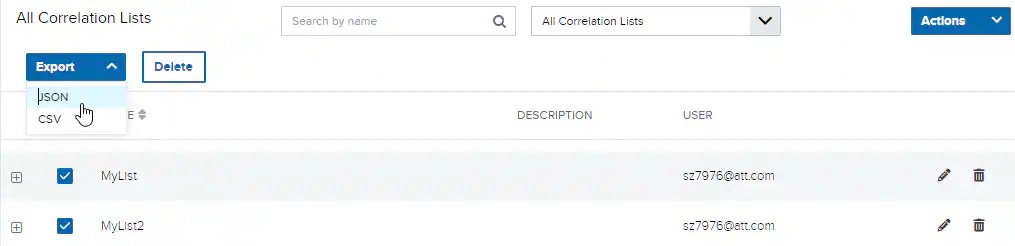
- Go to Settings > Rules > All Correlation Lists.
- Select the type of correlation list to filter by in the left menu.
- Go to Settings > Rules > All Correlation Lists.
- Click the list to expand the details of the list.
-
Click the
icon of the item you want to modify.
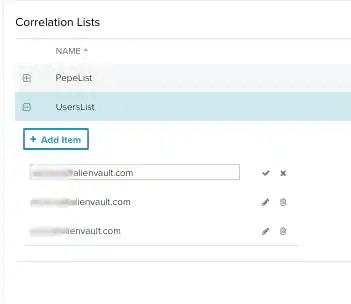
-
Modify the item, and then click the
icon.
- Go to Settings > Rules > All Correlation Lists.
- Click the list to expand the details of the user-generated list.
- Click the
icon of the item you want to delete.
- Click Delete.