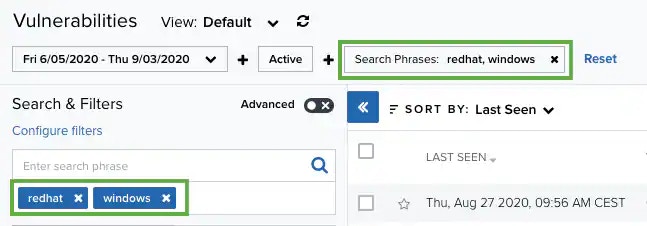The management of filters is similar to that for assets. See Managing Filters for more information.
| Filter Name | Meaning |
|---|---|
| Last 24 Hours | Filter system triggered in the last hour, last 24 hours, last 7 days, last 30 days, or last 90 days. You can also configure your own period of time by clicking the Custom Range option. This option enables you to customize a range. When you click Custom Range, a calendar opens. You can choose the first and last day to delimit your search by clicking the days on the calendar or entering the days directly. Then select the hours, minutes, and seconds by clicking the specific box. Finally, select AM or PM. |
| Event Name | Filter system events by the short, user-readable description of the system event. |
| Username | Email of the user who triggered the event. |
| Type | Type of object, |
| Icon | Meaning |
|---|---|
| Sort the filters alphabetically. | |
| Sort the filters by number of items that matches them |
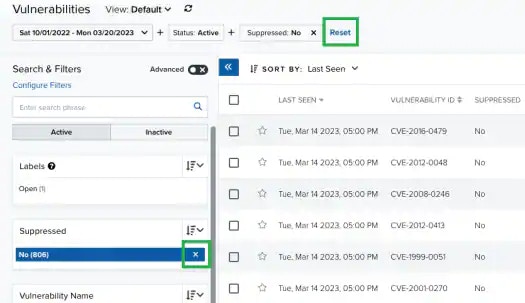
Note: When applying filters, the search uses the logical AND operator if the used filters are different. However, when the filter is of the same type, the search uses the logical OR operator.
Standard Mode
This mode enables you to select one value per filter at the same time, and then the search is automatically performed. This mode is on by default. To activate the standard mode when the advanced mode is on- Go to Activity > System Events.
-
In the upper-left corner of the page, click the
icon.
-
This turns the icon gray,
.
If you exit the advanced mode and the selected filters are not compatible with the standard mode, a warning dialog box opens to inform you the current filters will be removed.
Advanced Mode
Advanced mode enables you to select more than one value per filter at the same time. This mode is off by default. To activate the advanced mode- Go to Activity > System Events.
-
In the upper-left corner of the page, click the
icon to activate the advanced mode. This turns the icon green,
.
- Go to Activity > Alarms.
-
In the upper-left corner of the page, click the
icon to activate the advanced mode. This turns the icon green,
.
-
Click the filters that you want to select.
The selected filters display inside a dashed rectangle.

-
In the lower-left corner of the page, click Apply Filters. Or in the upper side of the page, click Apply.
The result of your search displays.

- Go to Activity > Alarms.
-
In the upper-left corner of the page, click the
icon to activate the advanced mode.
- Click the filter that you want to exclude.
-
In the filter group, click Not.
he selected filter displays the
icon and the filter chiclet is labeled in red.
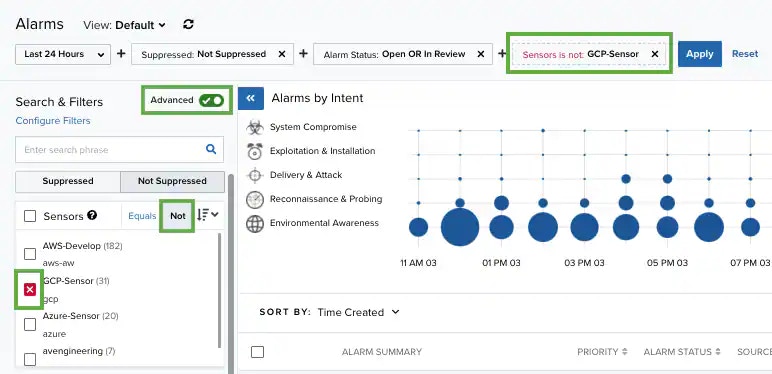
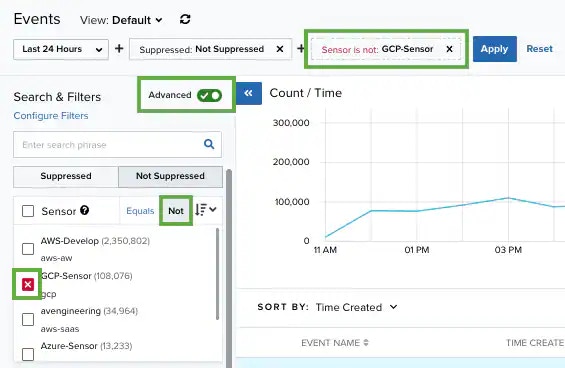
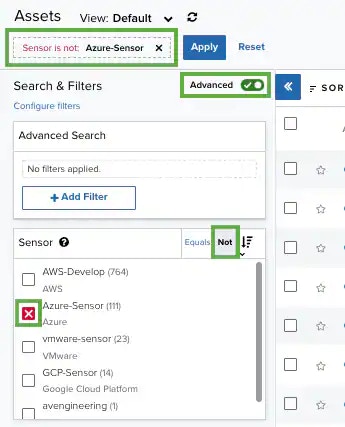
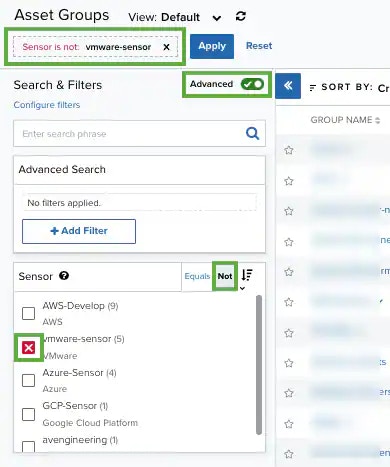
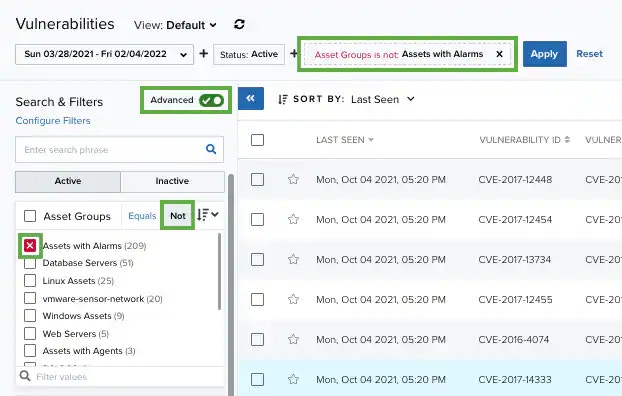
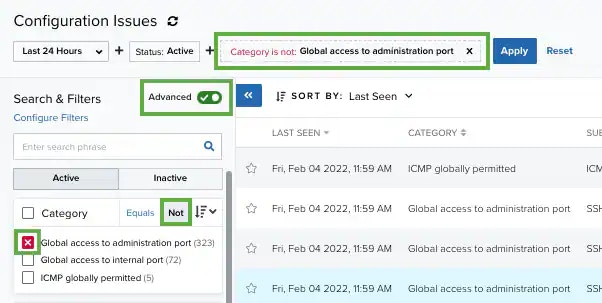
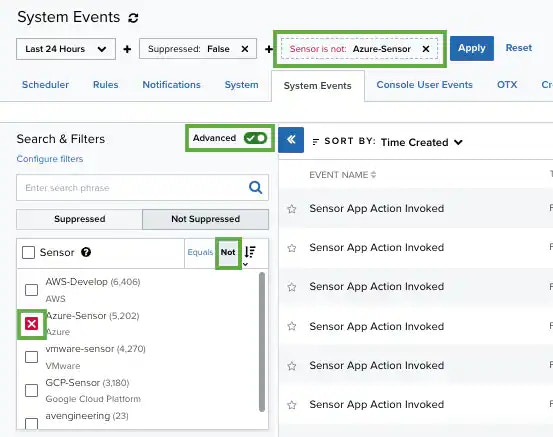
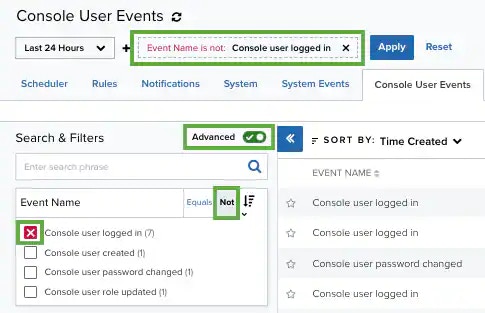
- Click Apply.
- Go to Settings > System Events.
- In the upper-left corner of the page, click the
icon to activate the advanced mode.
- Select a filter title to select all filters below that title.
Searching System Events by Using the Search Field
To search for System Events using the search field- Go to Settings > System Events.
-
Enter your query in the search field.
If you want to search for an exact phrase having two or more words, you need to put quotation marks around the words in the phrase. This includes email addresses (for example, “[email protected]”).
Wildcard characters are considered as literal characters.
-
Click the
icon.