- Dashboards. Provides charts, tables, and graphs. There are dashboards that will be displayed depending on the sensor you have installed; there are also dashboards related to the AlienApp you have configured and that will be visible if you have data for them. See USM Anywhere Dashboards for more information.
- Activity. Provides search, sorting, filtered selection, and visualization of Alarms and Events. See Alarms Management and Events Management for more information.
- Environment. Provides display and management of Assets, Asset Groups, Vulnerabilities, and Configuration Issues. See Asset Management, Vulnerability Assessment, and Configuration Issues Management for more information.
- Reports. Provides display and management of reports which are the result of export data that you can find in assets, asset groups, alarms, events, vulnerabilities, and configuration issues. You can also choose the format of the report (PDF and CSV). There are also Compliance and Event Type Templates. See USM Anywhere Reports for more information.
- Data Sources. Provides options to view and manage deployed USM Anywhere Sensors, the LevelBlue Agent, BlueApps, and Sensor Apps. See USM Anywhere Sensor Management, The LevelBlue Agent, USM Anywhere BlueApps Guide, The Graylog (GELF) Sensor App, The Syslog Server Sensor App, and Windows Event Collector Sensor App for more information.
- Investigations. Provides options to organize the information from your environment. See USM Anywhere Investigations for more information.
- Settings. Provides options to view and manage credentials and system events. There are administration options which let you manage users and asset fields, display the system status, schedule jobs, validate your OTX key, and manage orchestration rules. You can also display the data about your subscription and connect your USM Anywhere to USM Central environments.
Note: The recommended screen resolution for viewing the USM Anywhere web UI is 1440 pixels wide.
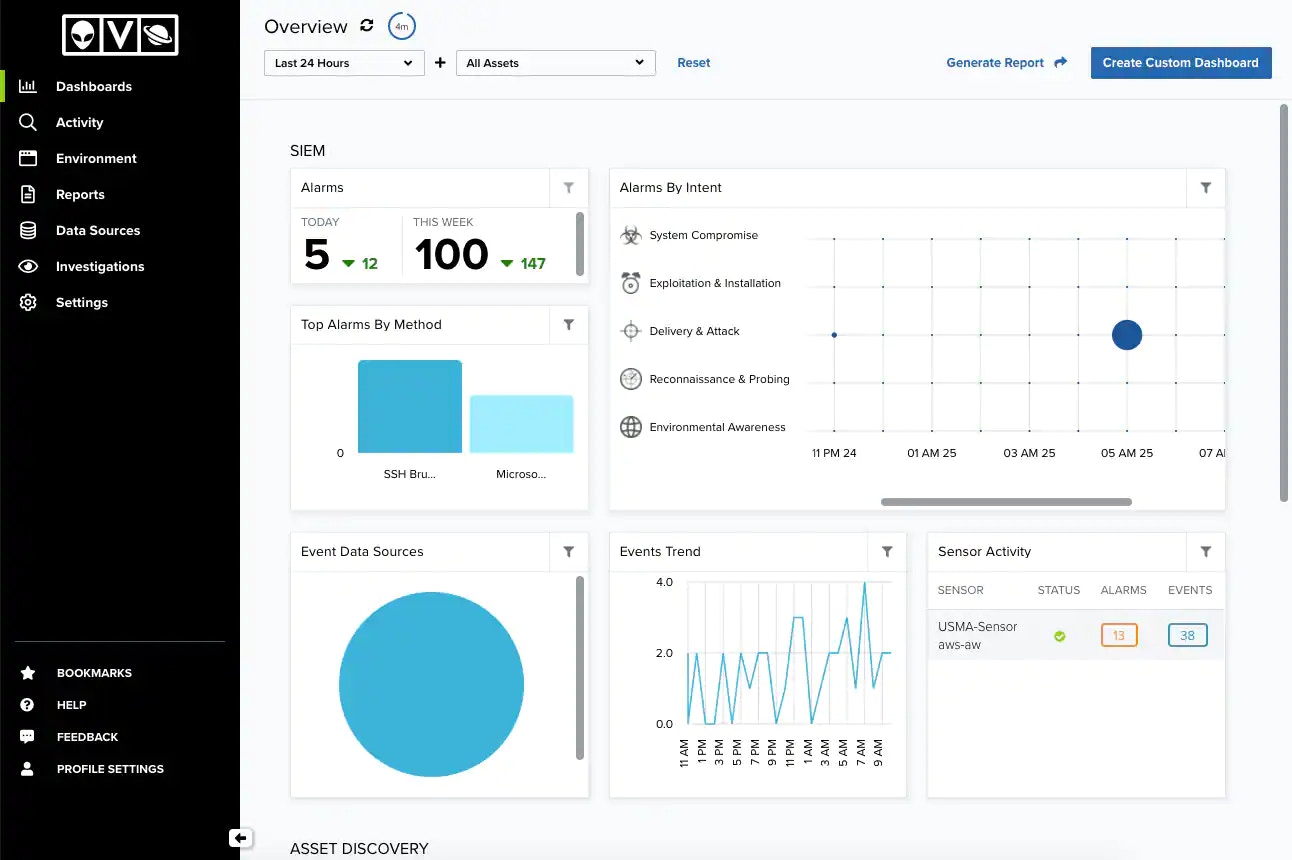
USM Anywhere Main Menu
<- and -> icons to expand or collapse the left navigation pane.
Primary menu
Primary menu
Secondary menu
Secondary menu