- IP address or hostname
- Port
- Username and password
- (Optional) Certificate Authority (CA) certificates
Check Point Configurations
You need to have the API configured to automatically start in order for USM Anywhere to communicate with the API. You should also allow API calls from all IP addresses. You also need a user account with read and write user permissions. To set up your Check Point API- Log in to the Check Point SmartConsole.
- Go to Manage & Settings > Blades > Management API and click the Advanced Settings button.
- Under Startup Settings, select the Automatic Start checkbox.
-
Under Access Settings, select All IP addresses.
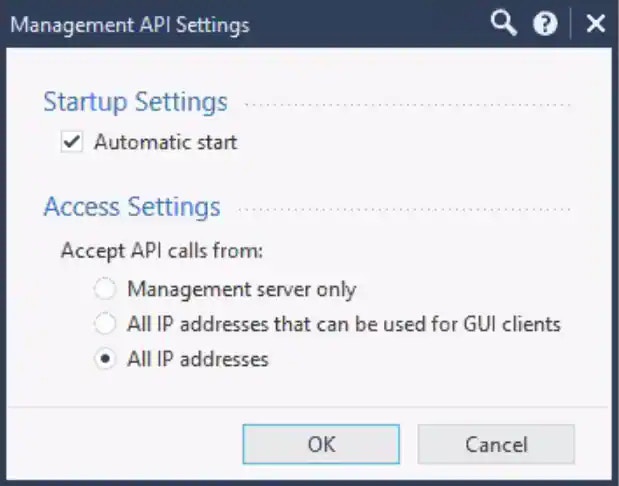
- Click OK.
- Log in to the Check Point SmartConsole.
- Go to Manage & Settings > Permissions and Administrators.
- Double click on your account.
- Under Permissions, click the Permissions Profile box and select Read Write All.
- Click OK.
- In USM Anywhere, go to Data Sources > BlueApps.
- Click the Available Apps tab.
- Search for the BlueApp, and then click the tile.
- Click Configure API.
- If you have more than one deployed USM Anywhere Sensor, select the sensor that you want to use for the enabled BlueApp. BlueApps operate through a deployed sensor and use APIs to integrate with the connected third-party technology. Select the sensor that can access the integration endpoint. The HTTPS connections to the API will originate from this sensor, so it is important to make sure the sensor has network access to the BlueApp API endpoints.
-
Enter the following items:
- IP address or hostname
- Port
- Username
- Password
-
Optionally, check Require CA certificate and Validate HTTPS host name if you want to use this option, and then enter the CA certificate.
Note: If you want to deploy into your network and use a self-signed CA certificate, then you will need to upload it here. The certificate can be found in the
/web/conf/server.crtfile path. - Click Save.
-
Verify the connection.
After USM Anywhere completes a successful connection to the Check Point APIs, a
icon displays in the Health column. If the
icon displays, there is a problem with the connection. The Message column provides information about the issue. Repeat the steps to fix the configuration or troubleshoot your Check Point connection.