| Filter Name | Meaning |
|---|---|
| Last 24 Hours | Identify triggered in the last hour, 24 hours, 7 days, 30 days, or 90 days. You can also configure your own period of time by clicking the Custom Range option. This option enables you to customize a range. When you click Custom Range, a calendar opens. You can choose the first and last day to delimit your search by clicking the days on the calendar or entering the days directly. Then select the hours, minutes, and seconds by clicking the specific box. Finally, select AM or PM. |
| Open/In Review/Closed | Filter alarms by Alarm Status. See Alarm Status for more information. |
| Suppressed | Filter suppressed alarms. See Creating Suppression Rules from the Alarms Page for more information. |
| Not Suppressed | Filter hidden suppressed alarms. The suppressed alarms are hidden by default. |
| Labels | Filter alarms by the applied labels. See Labeling the Alarms for more information. |
| Intent | Filter alarms by the purpose of the alarm. It can be Delivery & Attack, Environmental Awareness, Exploitation & Installation, Reconnaissance & Probing, and System Compromise. See Intent for more information. |
| Strategy | Filter alarms by the type of attack. See Strategy for more information. |
| Method | If known, filter alarms by the method of attack or infiltration associated with the indicator that generated the alarm. See Method for more information. |
| Sensors | Filter alarms by the associated USM Anywhere Sensor. See USM Anywhere Sensor Management for more information. |
| Asset Groups | Filter alarms by asset group. |
| Priority | Filter alarms by low, medium, or high priority. See Priority Field for Alarms for more information. |
| Alarm Outcome | Filter alarms by True Positive, False Positive, or Undetermined outcome. See Viewing Alarm Details for more information. |
Filtering large asset groups will only return data from the most recent 1024 assets. See Creating an Asset Group for more information about this limitation.
| Icon | Meaning |
|---|---|
| Sort the filters alphabetically. | |
| Sort the filters by number of items that matches them |
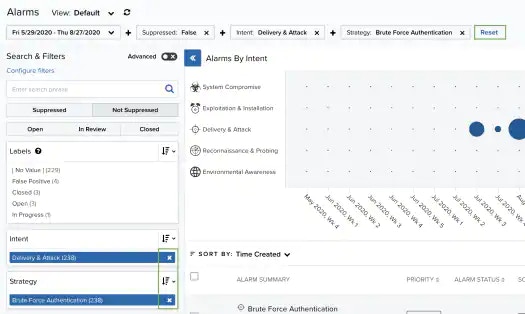
When applying filters, the search uses the logical AND operator if the used filters are different. However, when the filter is of the same type, the search uses the logical OR operator.
When applying filters, the search uses the logical AND operator if the used filters are different. However, when the filter is of the same type, the search uses the logical OR operator.
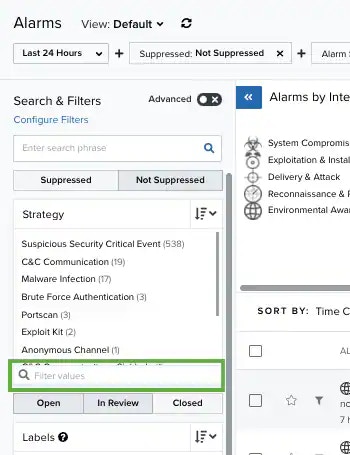
Filtering Alarms by Row Fields
USM Anywhere includes a column with the-
Click the
icon of the row to which you want to add the filters. The Add Filters dialog box opens.
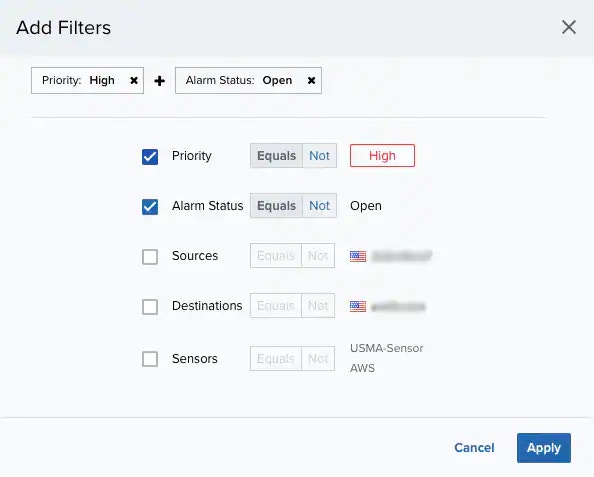
- Select the fields that you want to filter during your search, and then click Equals or Not to limit your search.
- Click Apply. The result of your search displays with the filters applied.