| Role Availability | Read-Only | Investigator | Analyst | Manager |
- Go to Settings > Playbooks.
-
Click the
icon of the playbook you want to archive. The Archive Playbook dialog box opens.
-
Click Confirm.
A dialog box opens confirming your playbook has been archived.
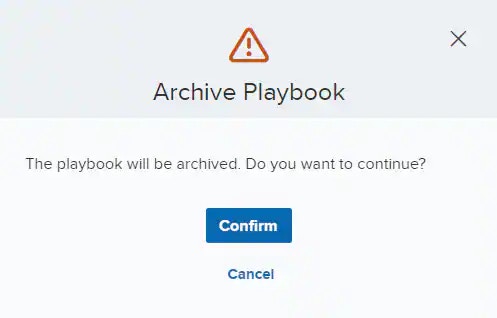
- Click OK.
- Go to Settings > Playbooks.
- Select the playbooks you want to archive.
-
Click Archive Playbooks.
The Archive Playbooks dialog box opens.
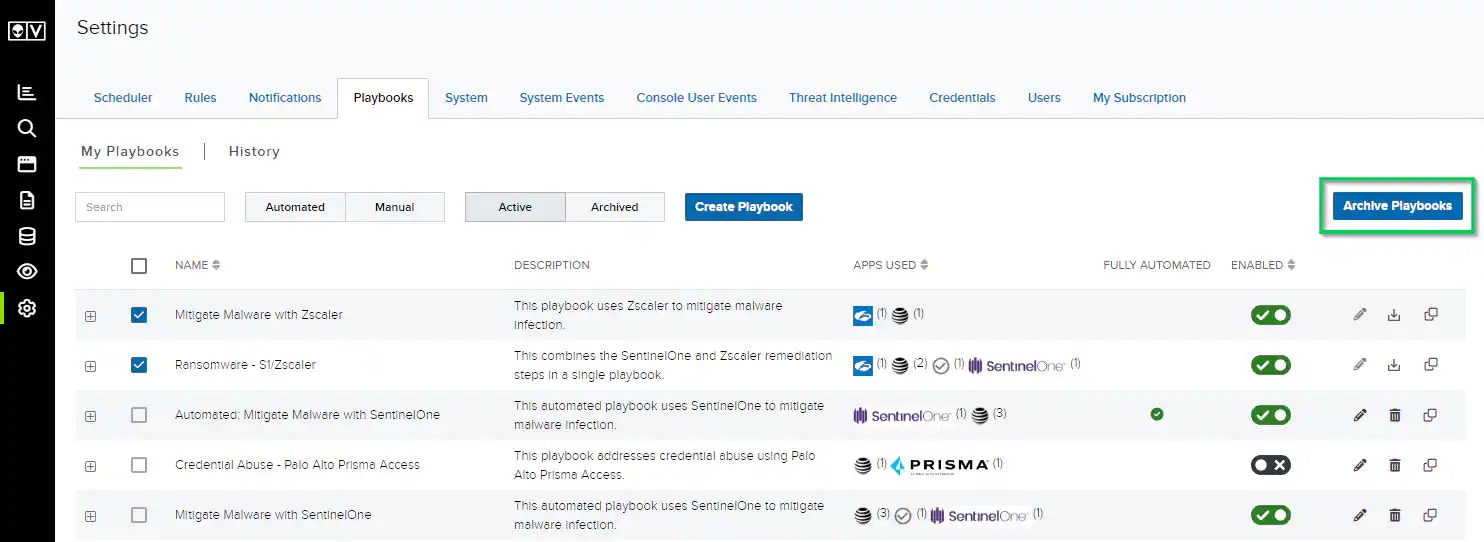
-
Click Confirm.
A dialog box opens confirming your playbook has been archived.
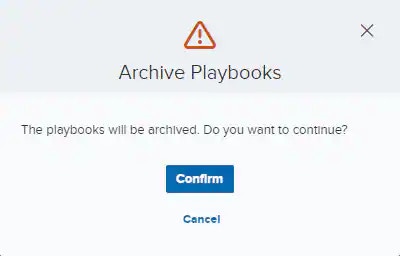
- Click OK.
- Go to Settings > Playbooks.
-
Click the Archived filter.
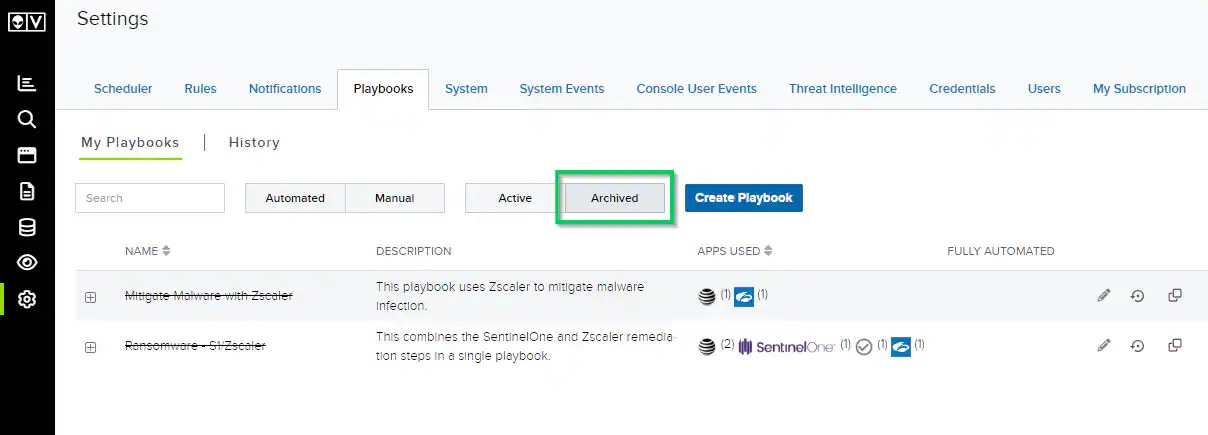
Note: The name of an archived playbook will display with a strikethrough. You can see the date and time a playbook was archived by hovering your cursor over the playbook name.
- Go to Settings > Playbooks.
-
Click the Archived filter.
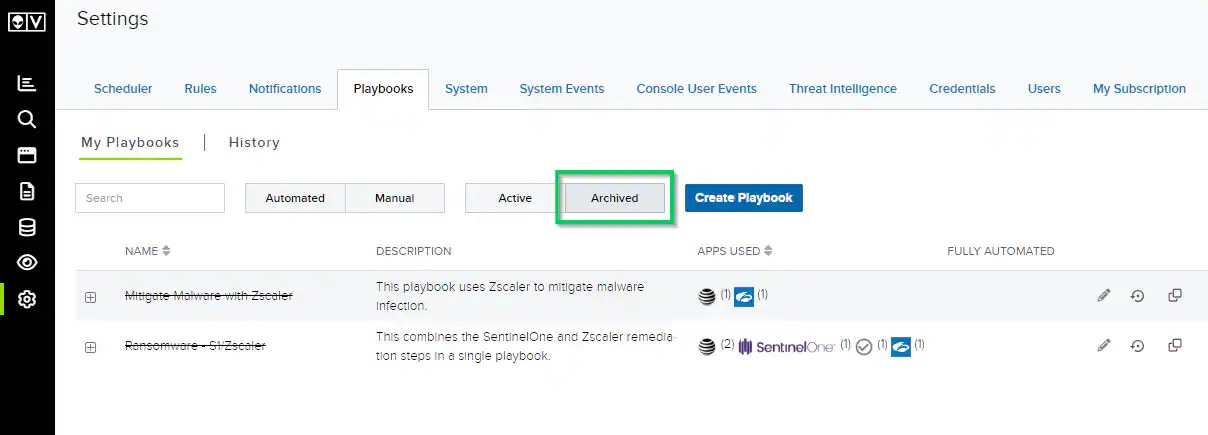
-
Click the
icon of the playbook you want to recover. A message will briefly appear in the upper-right corner confirming your playbook was recovered.
- Click the Active filter to go back to your active playbooks.
- Enable the playbook you just recovered by clicking the toggle in the Enabled column.
Note: A playbook is automatically disabled when it is recovered. The playbook must be enabled after it is recovered to reinstate it as an option.
- Go to Settings > Playbooks.
-
Click the Archived filter.
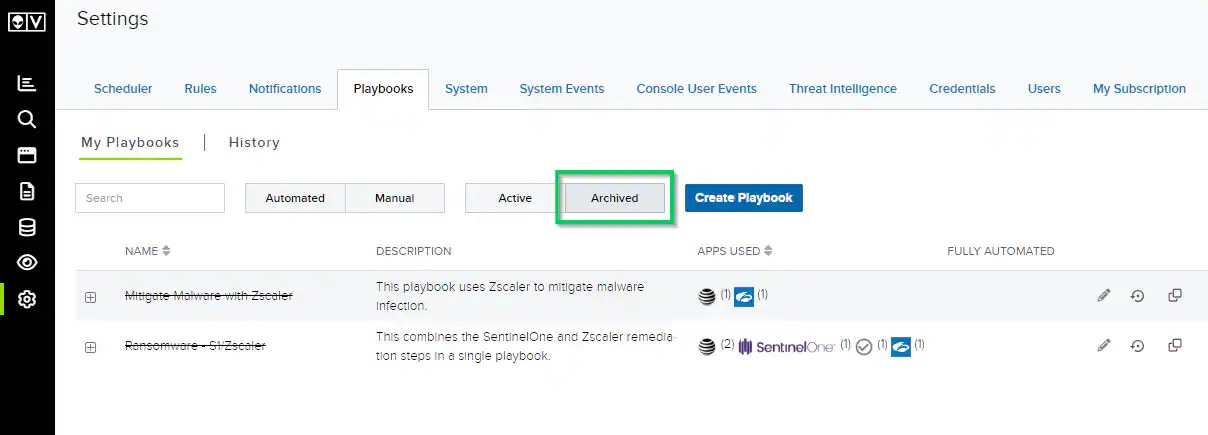
- Select the playbooks you want to recover.
-
Click Recover Playbooks.
A message will briefly appear in the upper-right corner confirming your playbooks were recovered.
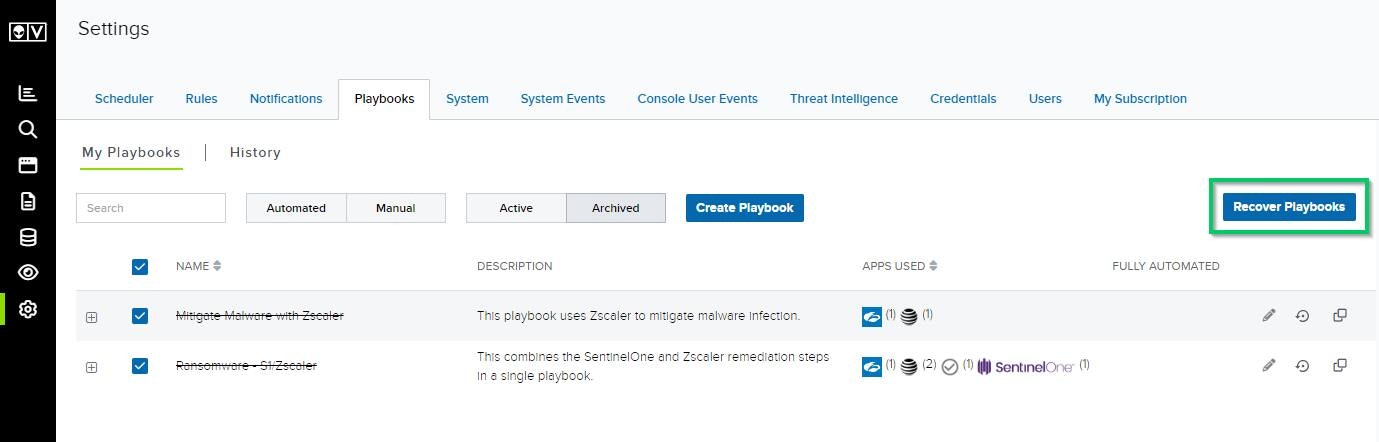
- Click the Active filter to go back to your active playbooks.
- Enable the playbooks you just recovered by clicking each toggle in the Enabled column.
Note: A playbook is automatically disabled when it is recovered. The playbook must be enabled after it is recovered to reinstate it as an option.