| Action | Description |
|---|---|
| Disable Box User | Run this action to inactivate the user account in Box. |
| Create Box Task | Run this action to create a task on a file in Box. |
Note: Before launching a Box response action, you must have enabled and connected the BlueApp for Box to your Box Enterprise account. See Configuring the BlueApp for Box for more information.
- Go to Activity > Alarms.
- Review the alarms generated on the Box events, and then click the alarm to open its details.
- Click Select Action, and then select the Run Box Action tile.
- (Optional) If you have more than one USM Anywhere Sensor configured for the BlueApp for Box, select the sensor that you want to use for the action.
- In the App Action list, select Disable Box User.
-
Click Run.
After USM Anywhere initiates the action for the alarm, it displays a confirmation dialog box.
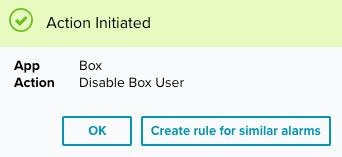
- If you want to create a rule to apply the action to similar items that occur in the future, click Create rule for similar alarms and define the new rule. If not, click OK.
- Go to Activity > Alarms.
- Review the alarms generated on the Box events, and then click the alarm to open its details.
- Click Select Action, and then select the Run Box Action tile.
- (Optional) If you have more than one USM Anywhere Sensor configured for the BlueApp for Box, select the sensor that you want to use for the action.
-
In the App Action list, select Create Box Task.
Additional fields will be populated based on the action you’ve selected. Fill out the necessary fields for the app action.
For your convenience, USM Anywhere populates some of the fields with the information it has collected, but you can modify them accordingly.

- In Message Prefix, provide a brief reasoning for the investigation.
- In Assignees, enter the email addresses of users who you want to notify about this task. These users should be the owner of the file or the administrator of the account.
-
Click Run.
After USM Anywhere initiates the action for the alarm, it displays a confirmation dialog box.
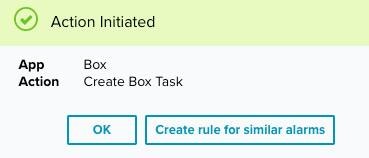
- If you want to create a rule to apply the action to similar items that occur in the future, click Create rule for similar alarms and define the new rule. If not, click OK.