Warning: Be careful when automating the disabling of users because an error in the logic could result in all of your users, including administrators, being locked out. The only way to recover would be to contact Box support.
- From an Applied Response Action: You can create a rule using the response action that you apply to an existing alarm. This makes it easy to set the matching conditions for the rule based on the existing item and use the same settings that you applied to that item. In the confirmation dialog box, click Create rule for similar alarms.
-
From the Rules page: The Rules page provides access to all of your orchestration rules. The Orchestration Rules list includes suppression rules, alarm rules, event rules, filtering rules, notification rules, and response action rules. You can create new rules using the specific matching conditions that you define, as well as edit, delete, and enable or disable rules. See Orchestration Rules for more information about managing orchestration rules.
In the left navigation menu, go to Settings > Rules > Orchestration Rules. Then click Create Orchestration Rule > Response Action Rule to define the new rule.
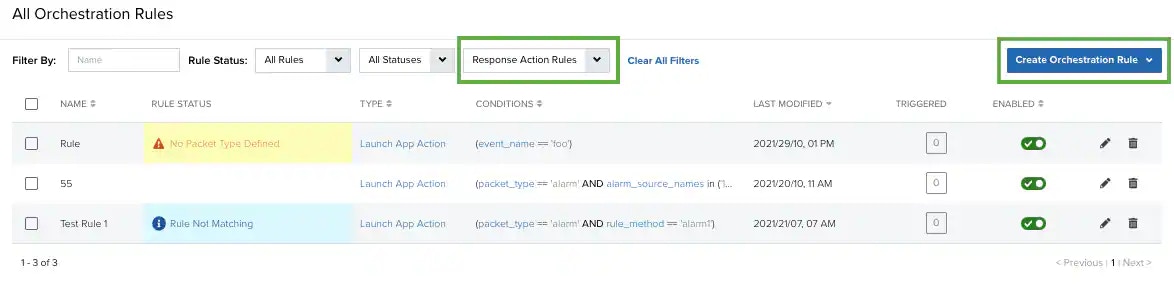
- Enter a name for the rule.
- In the Action Type list, select Box.
- In the App Action list, select the action you want to use. Additional fields will be populated based on the action you’ve selected. Fill out the necessary fields for the app action.
- Fill out the required fields.
-
At the bottom of the dialog box, set the rule condition parameters to specify the criteria for a matching alarm or event to trigger the rule.
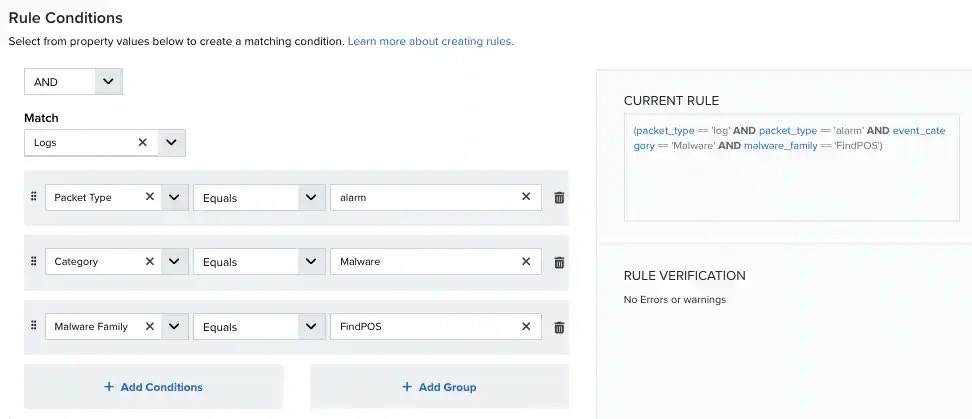
- If you create the rule from the Rules page, you must use the Add Condition and Add Group functions to define the property/value pairs that you want to use as conditions for the rule.
- At the bottom of the dialog box, click More to display the optional multiple occurrence and window length parameters.
Conditional Expression
Select an operator and add one or more conditions to form the conditional expression. You can include a condition group to evaluate a subset of conditions. The Current Rule pane displays the constructed expression in standard syntax. The box displays a red border if the expression is syntactically invalid as currently specified. A valid expression is required to save the rule definition.Select the operator used to determine the match for multiple conditions:- AND: Match all conditions.
- OR: Match any one condition.
- AND NOT: Exclude items matching all conditions after the first.
- OR NOT: Include all items that do not match any conditions after the first.
Occurrences
Specify the number of event or alarm occurrences that produce a match on the conditional expression to trigger the rule. The default value is 1. You can enter the number of occurrences or use the arrow to scroll the value up or down.USM Anywhere uses this in conjunction with the Length option to specify the number of occurrences within a time period that will trigger the rule. For example, you can define a rule to trigger for an unauthorized access attempt when a failed login occurs three times within a five-minute window.Length
Specify the length of the window to identify a match for multiple occurrences. Enter the number and choose a time unit value of seconds, minutes, or hours. This time period identifies the amount of time that transpires from the first occurrence to the last occurrence. If the number of occurrences is not met within this period, the rule does not trigger. - Click Save Rule.
- In the confirmation dialog box, click OK.