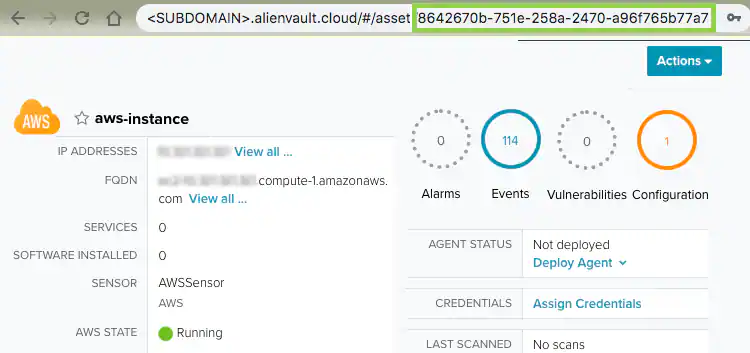To locate the UID of an Asset
To locate the UID of an Asset
- Go to Environment > Assets.
- Search or filter the results on the page to the locate the asset for which you need the UID.
-
Click the
next to the desired Asset Name to open the drop-down menu, and then click Full Details.
-
In the URL for this page, you will see a string of characters at the end of the link. This string is the UID.
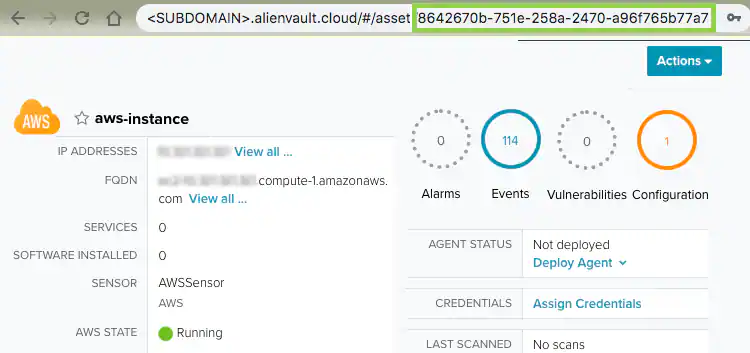
To locate the UID of an Alarm
To locate the UID of an Alarm
- Go to Activity > Alarms.
- Search or filter the results on the page to the locate the alarm for which you need the UID.
- Click the desired alarm to bring up the alarm summary view.
-
In the summary view click on the name of the alarm at the top of the page to open the full alarm details page.

-
In the URL for this page, you will see a string of characters at the end of the link. This string is the UID.
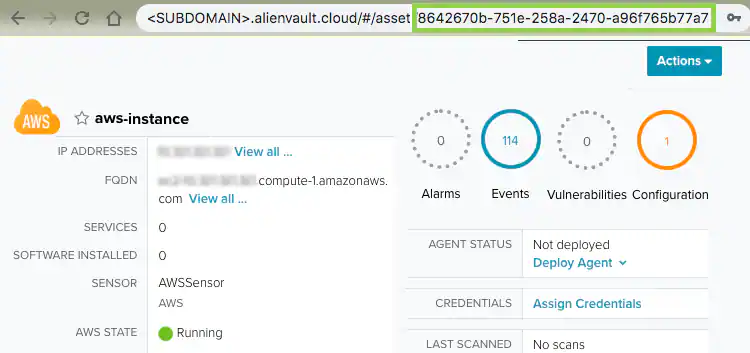
To locate the UID of an Event
To locate the UID of an Event
- Go to Activity > Events.
- Search or filter the results on the page to the locate the event for which you need the UID.
- Click the desired event to bring up the event summary view.
-
In the summary view click on the name of the event at the top of the page to open the full event details page.
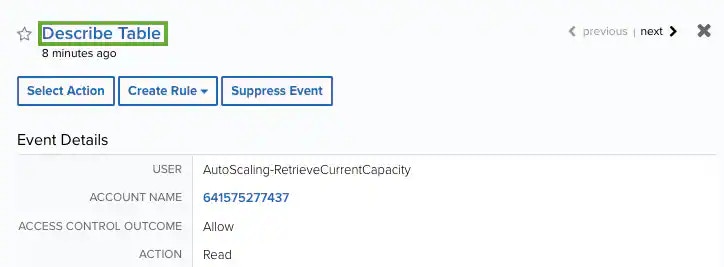
-
In the URL for this page, you will see a string of characters at the end of the link. This string is the UID.